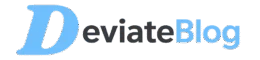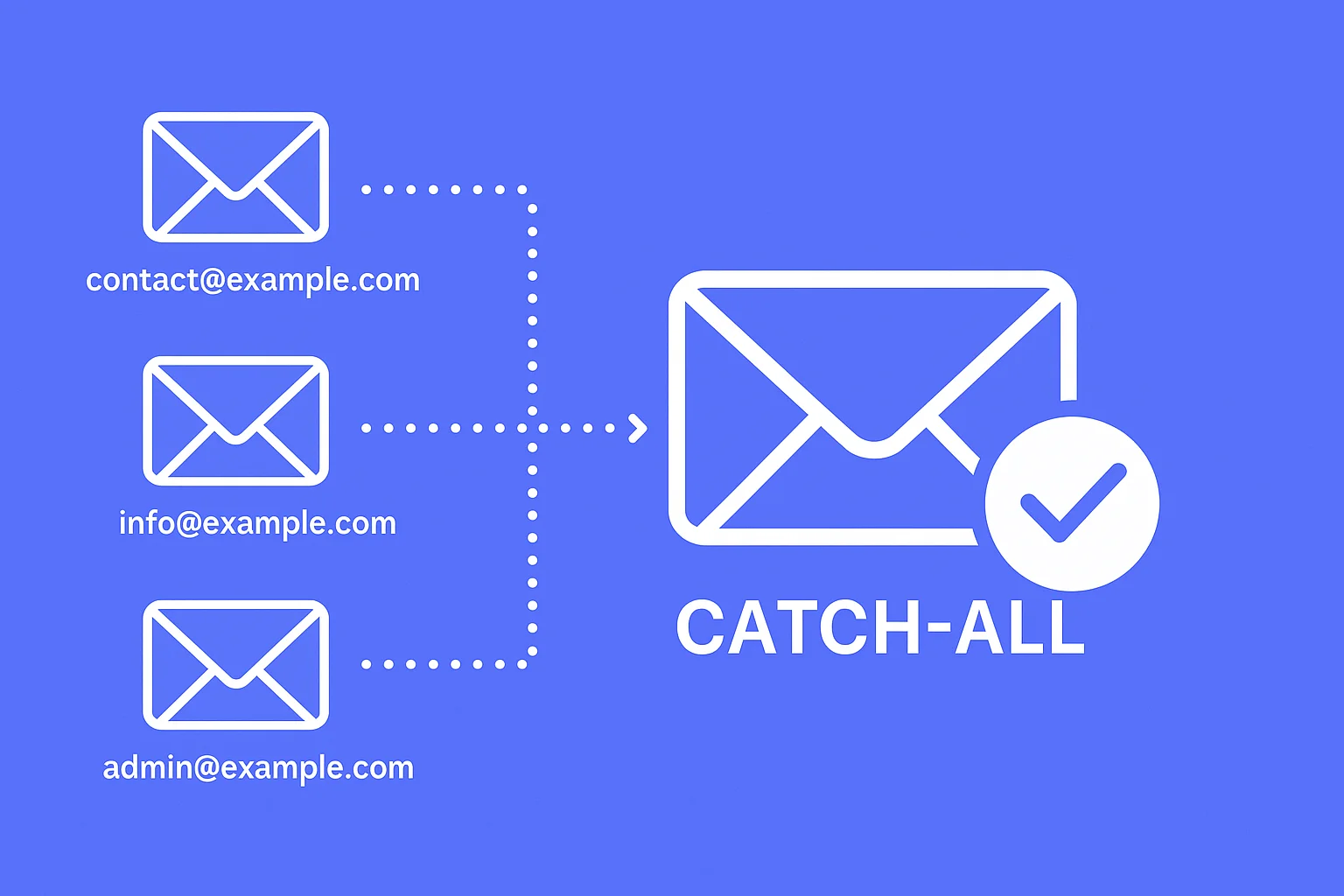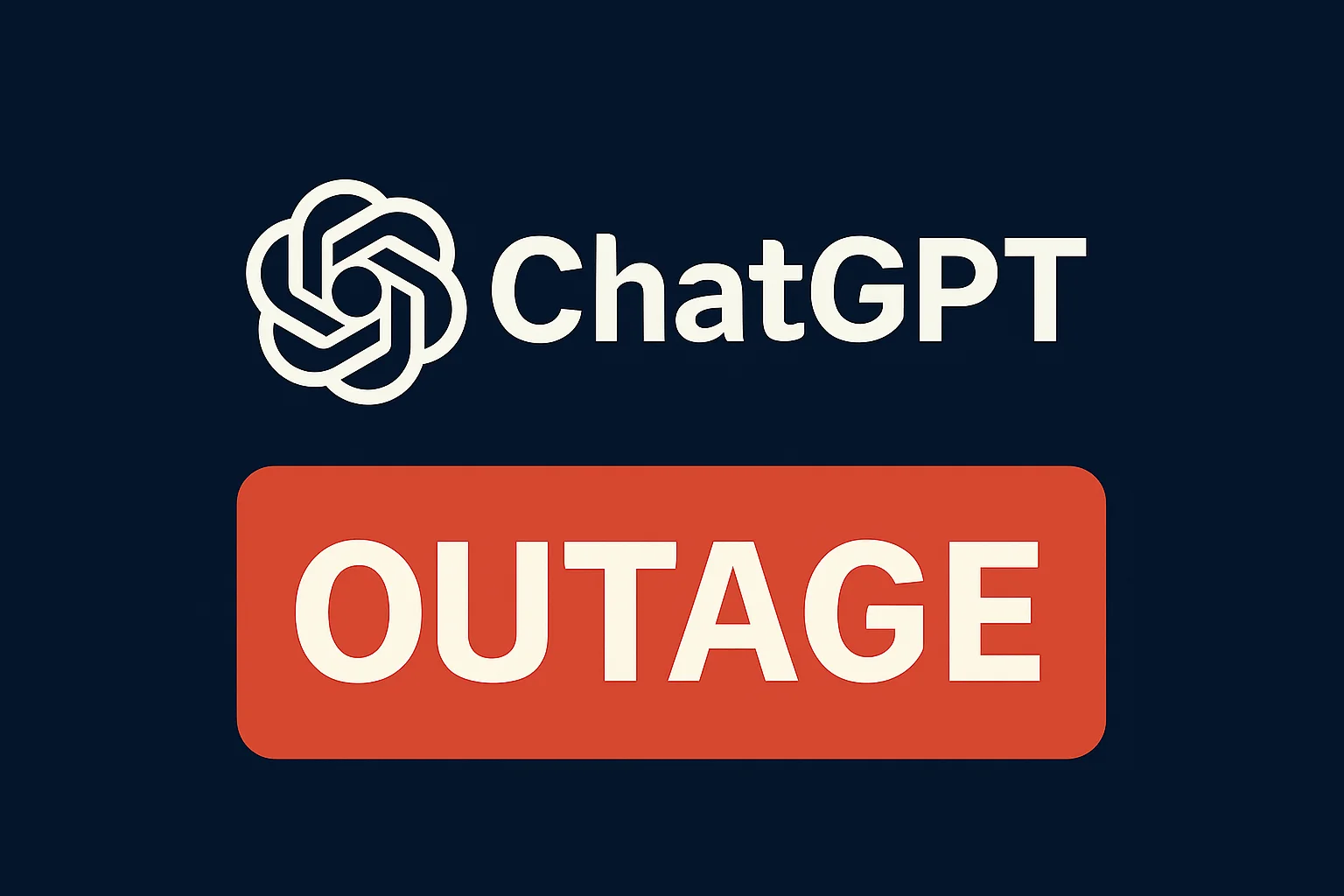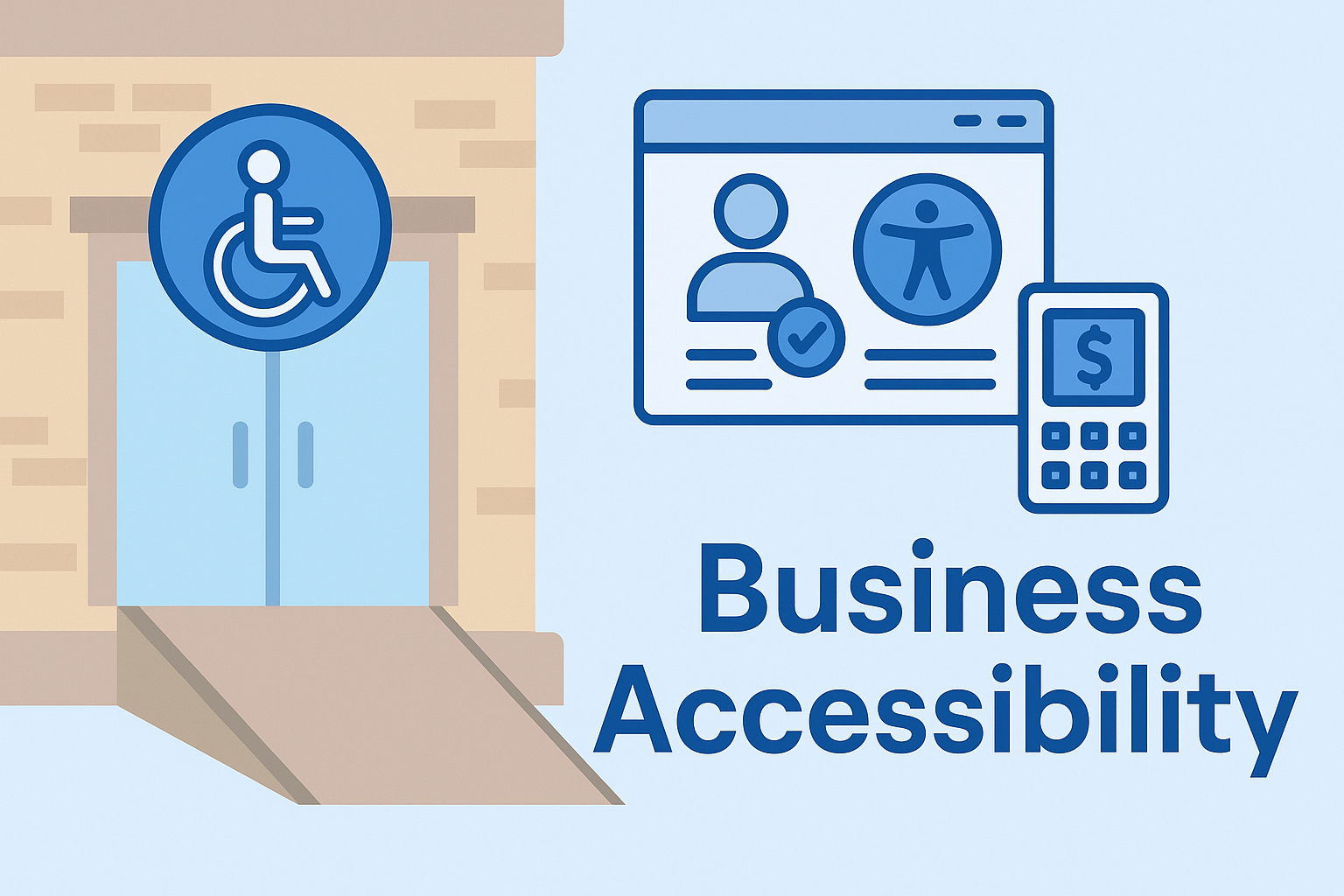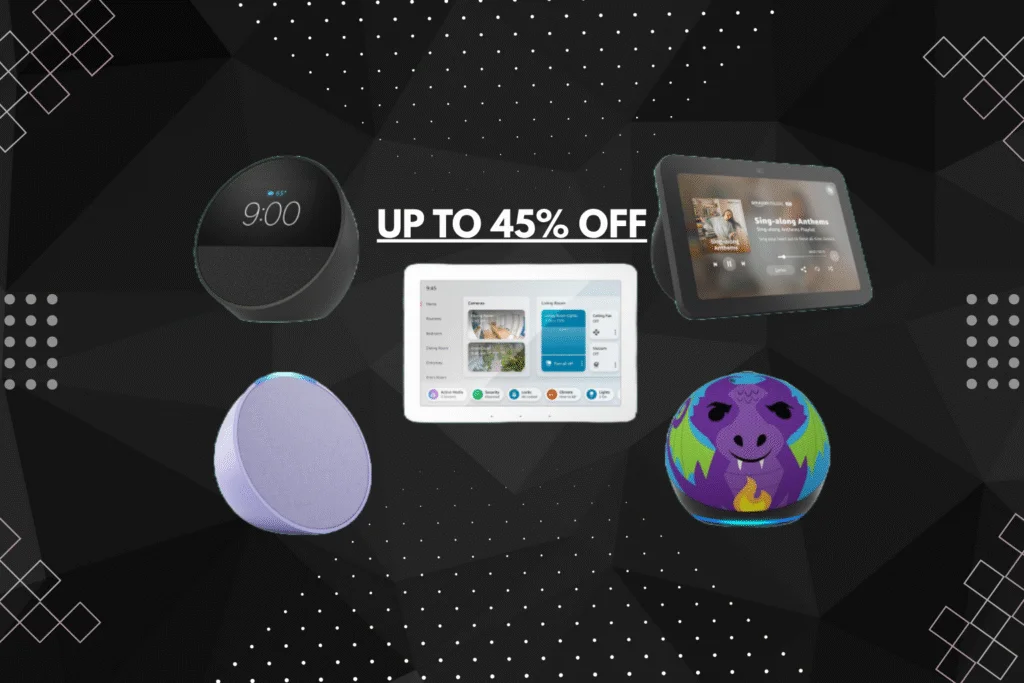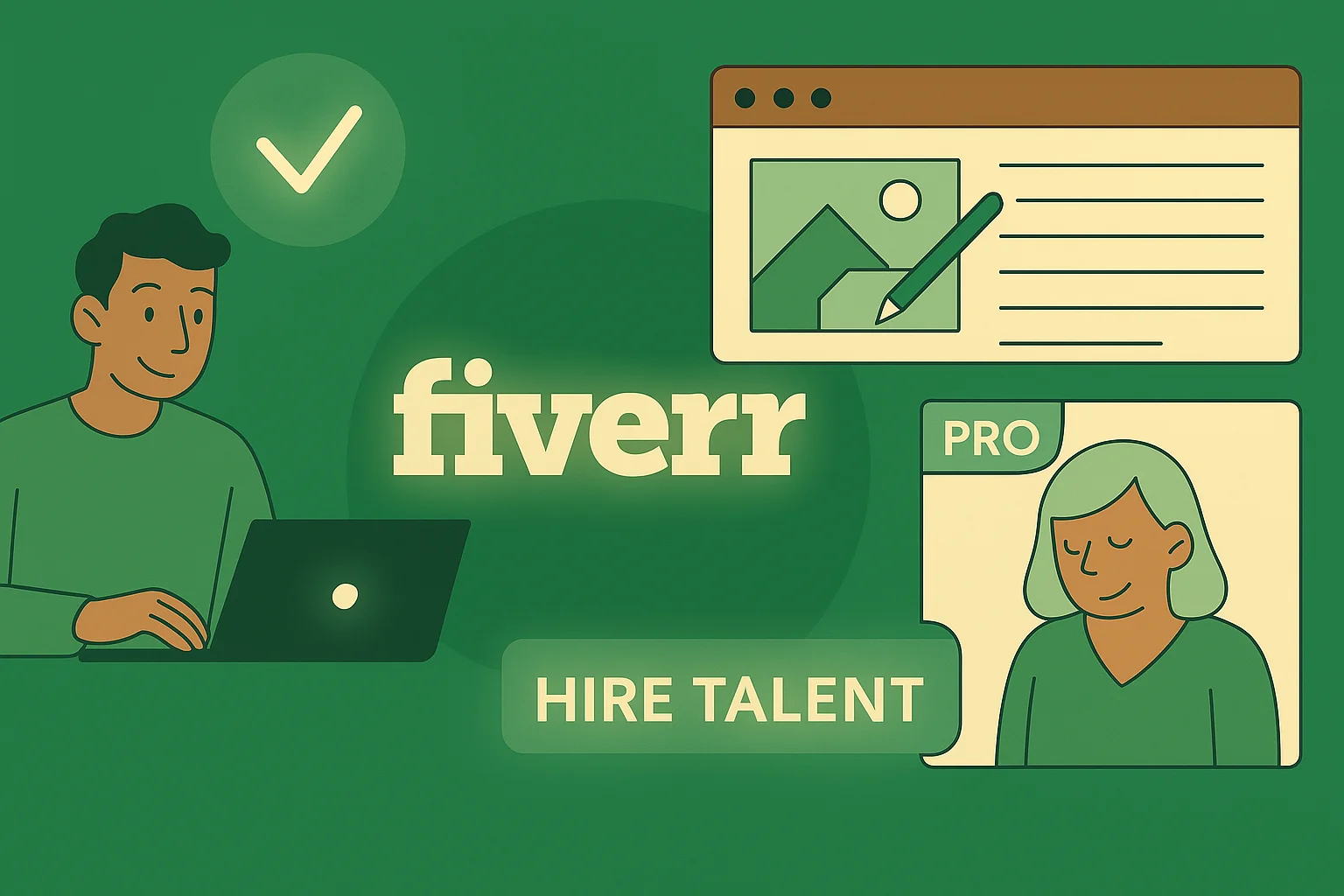Catch-all email domains route every message sent to your domain into one inbox, preventing missed opportunities from typos and undefined addresses. Perfect for entrepreneurs and privacy-conscious users.
What Is a Catch-All Email Domain?
A catch-all email domain is a feature that routes every email sent to your domain—regardless of whether the address exists—to a single inbox.
Whether it’s info@, sales@, or even a typo like supprot@, you’ll still receive it.
This makes it incredibly useful for entrepreneurs, startups, privacy-first users, and agencies who want to centralize communication without missing a thing.
Ideal for entrepreneurs, privacy users, and small teams managing multiple email aliases without setup complexity
Works on platforms like Hostinger, IONOS, Namecheap, and more business email providers
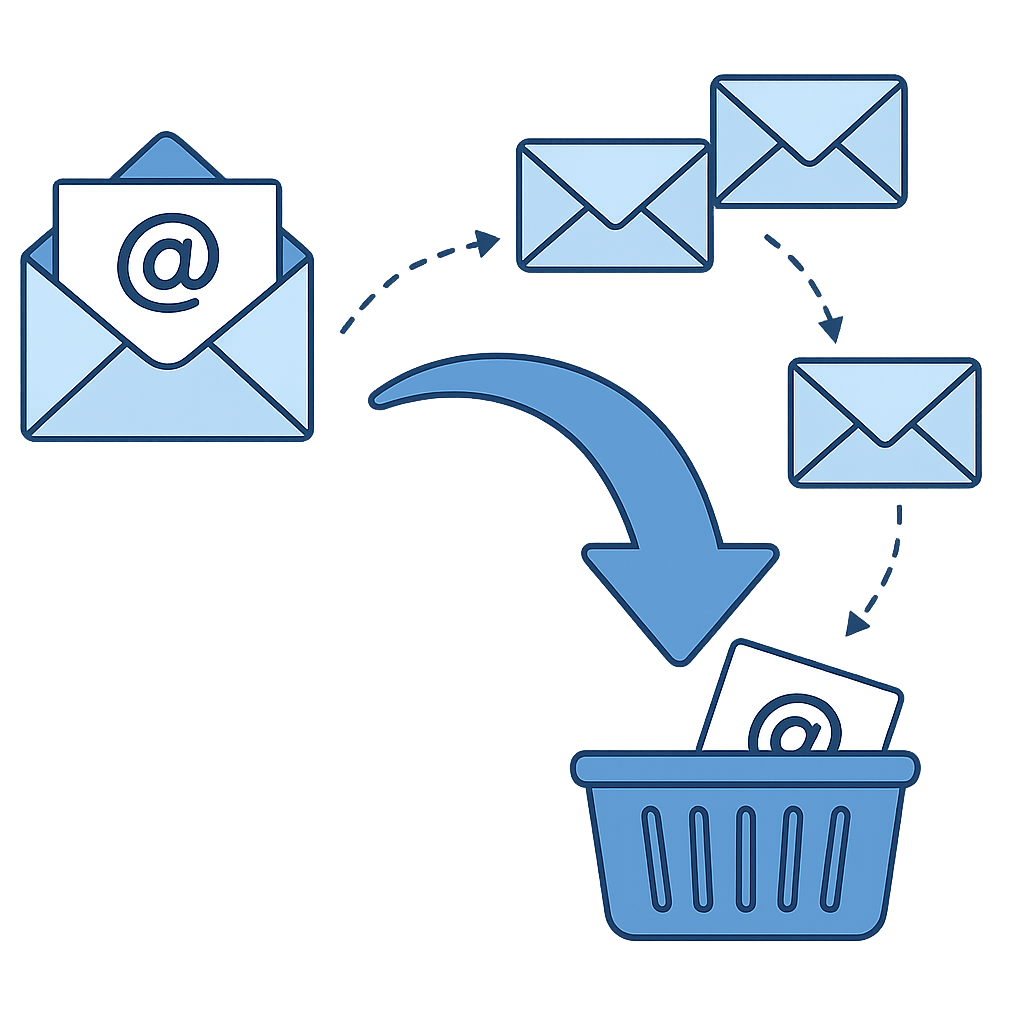
Why Catch-All Emails are a Hack
Easy management: Simple to setup, use, and manage for any purpose
Simplify operations: Especially helpful for small teams that need to look big
Boost privacy: Avoid giving out your real inbox by using one-time or anonymous addresses
Setting up a catch-all email address is usually straightforward if your hosting or email provider supports it. Here’s a breakdown by provider with direct links to official support articles where applicable:
How to Set Up a Catch-All Email
Setting up a catch-all email varies depending on your hosting provider and email system. Below are specific, updated steps for the most popular platforms:
Hostinger
1. Hostinger Email via hPanel
Step 2: Go to Emails > select your domain
Step 3: Click Forwarders in the sidebar
Step 4: Click Create catch-all
Step 5: Choose an existing mailbox to forward unrecognized emails to
Step 6: Confirm via the verification email sent to the destination inbox
Note: You must first create a mailbox before setting a catch-all.


Need help? See the Hostinger Catch-All Setup Guide
2. Titan Email (via Hostinger)
Step 2: Navigate to Emails > select domain > Catch-all Email
Step 3: Click Enable catch-all mailbox
Step 4: Select the email address to receive all unmatched messages
Step 5: Click Set this email as catch-all
This applies to Hostinger plans with Titan Email. Not all plans include this option.

3. Hostinger cPanel Email
Step 2: Scroll to the Email section and click Default Address
Step 3: Select the correct domain from the dropdown menu
Step 4: Choose Forward to Email Address and input your desired mailbox
Step 5: Click Change to apply changes


IONOS
Step 2: Navigate to the Email section in your IONOS Control Panel
Step 3: If you haven’t already, create a destination email inbox under your domain:
• Click Create Email Address
• Enter a unique name for the local part (before the @ symbol)
• Select your domain and set a secure password
• Click Save to finish creating the mailbox
Step 4: Once the mailbox is created, go to Email & Office > Email Accounts > Forwarding
Step 5: Click Add Forwarding and use an asterisk wildcard as the local part, like *@yourdomain.com
Step 6: Set the destination as the mailbox you created to receive all unrecognized emails
Step 7: Click Save to enable the catch-all rule
Not all plans support wildcard forwarding. Confirm with support.
Need help? Contact IONOS Support
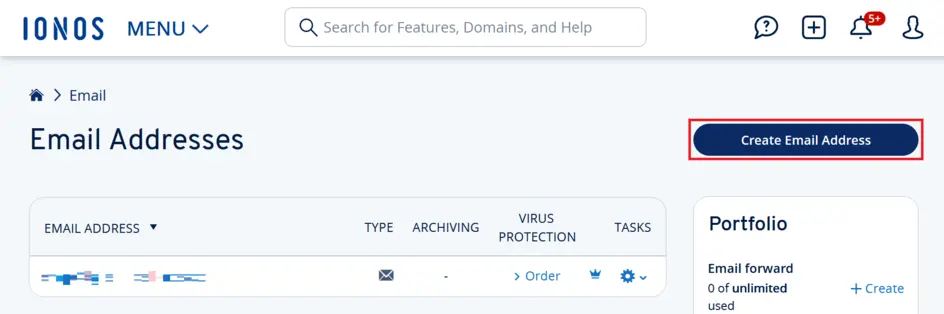
Namecheap
Step 2: Go to Domain List > Manage next to the domain
Step 3: Scroll down to Redirect Email
Step 4: Click Add catch all
Step 5: Enter your forwarding destination (can be external like Gmail) and save
Requires Namecheap Private Email or compatible email hosting. External forwarding may have limits.
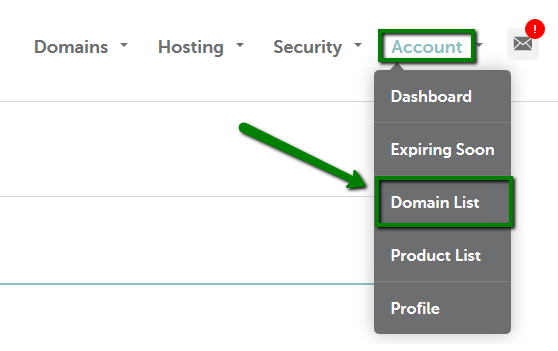
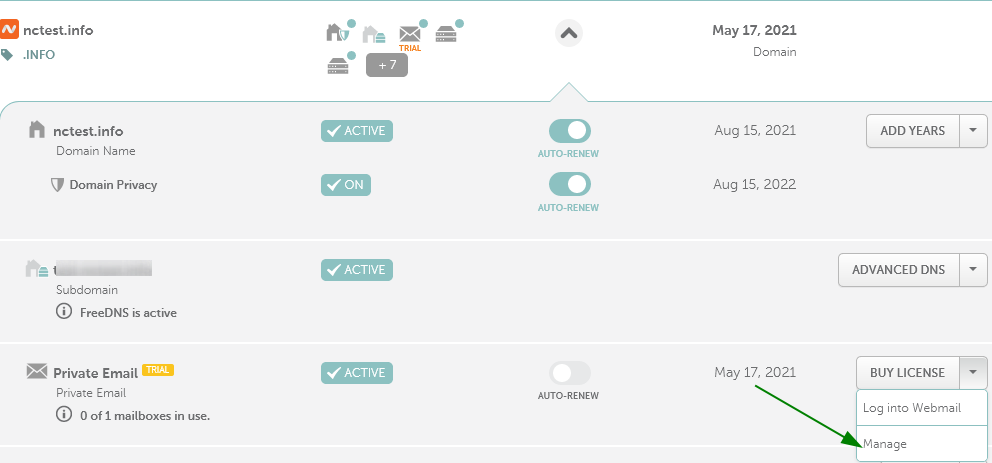
Google Workspace
Step 2: Create or use an existing mailbox or Google Group for catch-all messages
Step 3: Go to Apps > Google Workspace > Gmail > Default Routing
Step 4: Click Configure or Add Another Rule
Step 5: Under Modify Message, check Change envelope recipient
Step 6: Enter your catch-all mailbox or Group as the replacement recipient
Step 7: Click Show options and check Unrecognized/Catch-all under Account types
Step 8: Save changes. It may take up to 24 hours to propagate
Ensure no conflicting DMARC or routing policies exist. Always test changes.
Need help? Google Workspace Setup
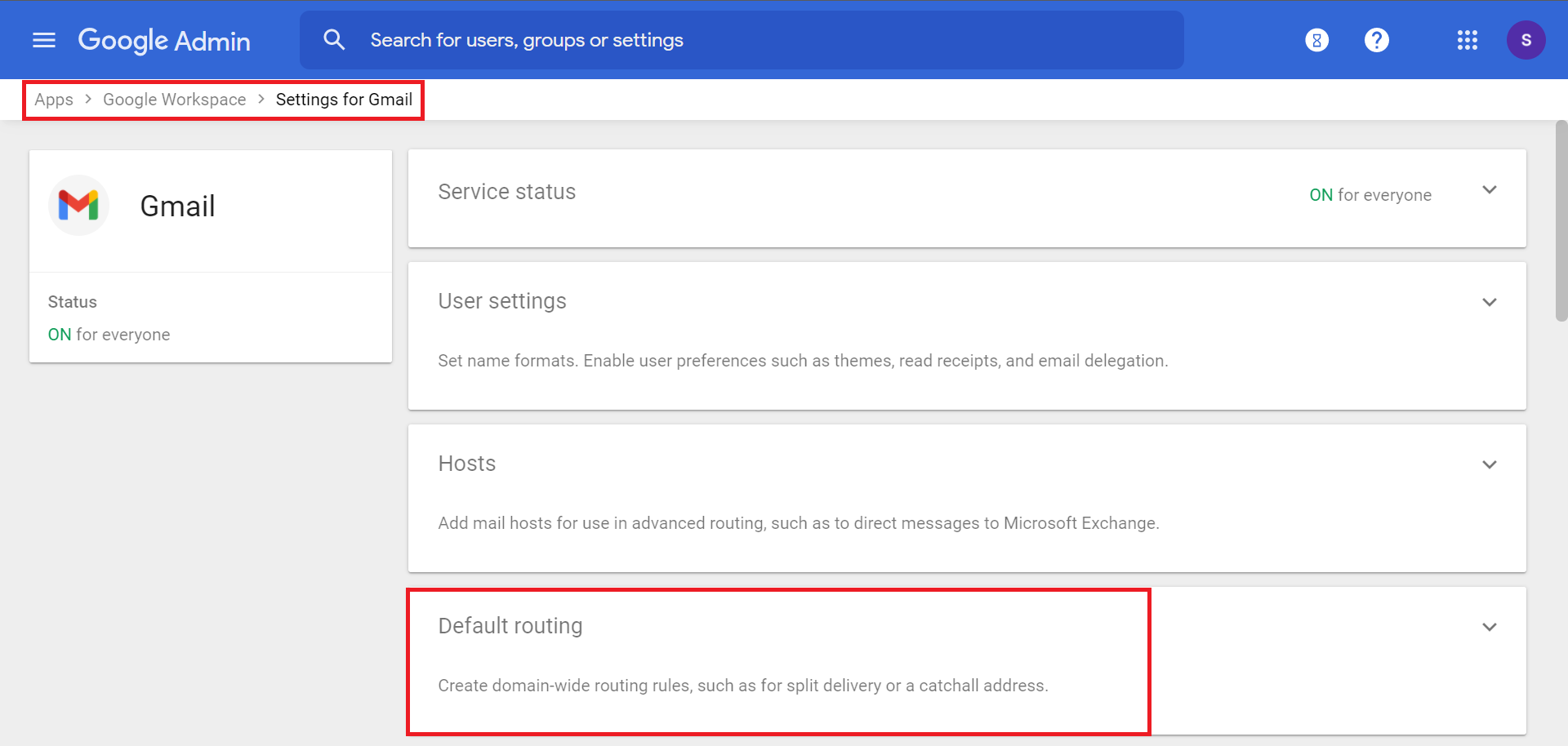
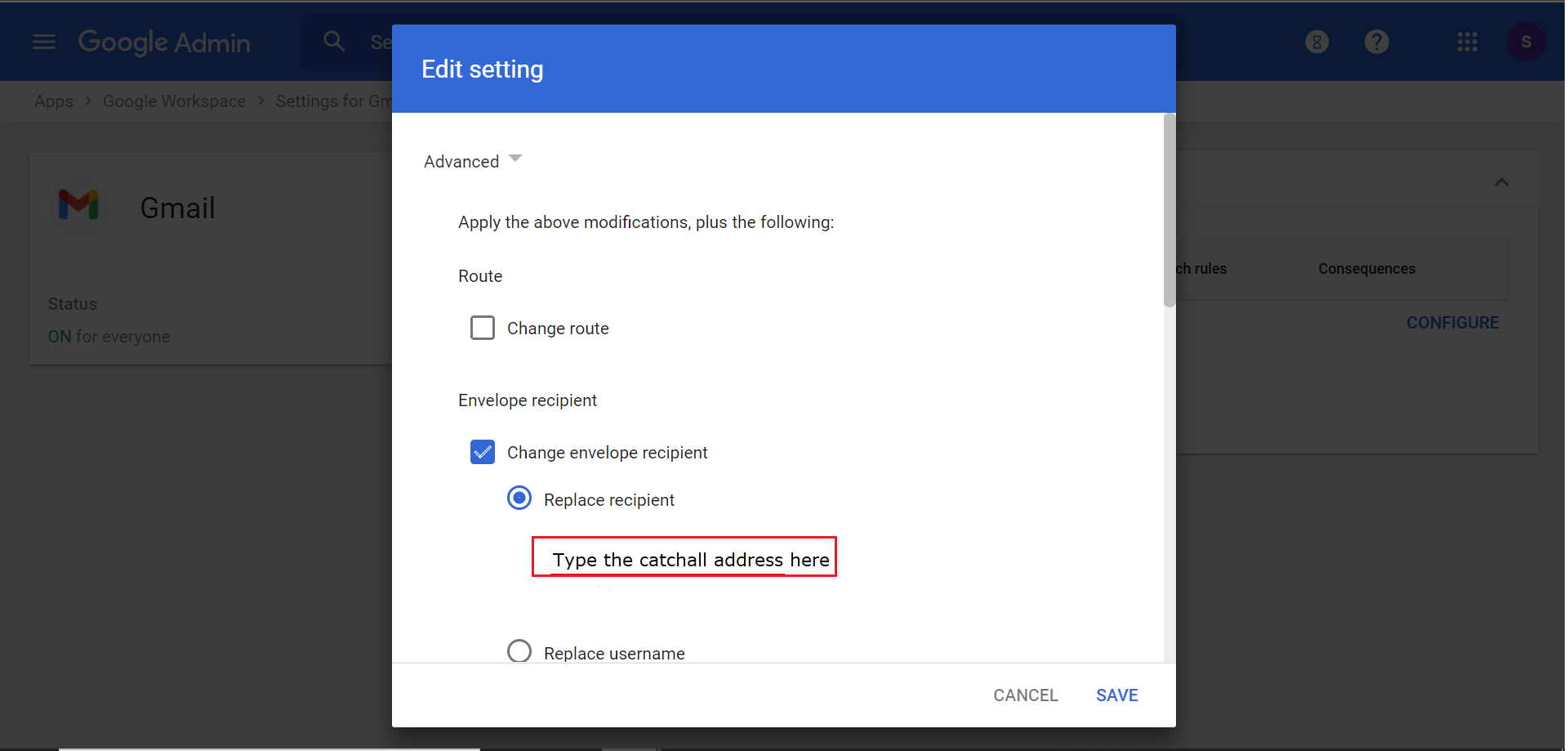
Zoho Mail
Step 2: Go to Domains > Your Domain > Advanced Settings > Catch-all Address
Step 3: Select or create a mailbox to act as the catch-all
Step 4: Click Update to finalize
Only available on Mail Lite plans or higher.
Need help? Zoho Mail Instructions
When Should You Use a Catch-All Email?
Catch-all emails can be a powerful asset in both personal and business use. Here are key scenarios where enabling one is highly beneficial:
Lead and campaign tracking: Use custom email aliases for different platforms like fbads@, linkedin@, or promo@
Customer service inquiries: Receive emails from non-standard addresses (e.g., pay@, support@)
Testing web forms: Perfect for automation tools where multiple dummy emails may be generated
That said, if you’re receiving a lot of spam, you may want to temporarily disable your catch-all or route it through a spam filter before it hits your main inbox.
Only need one inbox to manage dozens of aliases
Helps organize communications by alias
Improves privacy when signing up for new tools or services
Requires filtering if volume is high
Not all hosts support it natively
Trusted Hosting Options with Catch-All Support
IONOS – Good business email packages
Namecheap – Clean interface and easy forwarding setup
Google Workspace – Enterprise-grade, admin control required
Zoho Mail – Great free tier with catch-all support
Frequently Asked Questions About Catch-All Email
One Domain, Every Email
Catch-all domains might sound technical, but they’re a simple power move.
Whether you’re running a solo business or just trying to avoid email clutter, this feature helps you take control of your digital communication.
Start with providers like Hostinger (20% off) or IONOS for easy, reliable email hosting—and get your catch-all domain set up in minutes.
Thanks for reading!
If you found this helpful, like it, share it, and check out more of our content.
About The Author
Nikolas V.
Deviate Solutions LLC
I’ve spent years navigating computer science, digital marketing, business development, and day trading; chasing entrepreneurship and independence. Now I help businesses grow and expand through the latest technology and industry strategies. With all I learn and experience, I use my platform to break down complex insights so you can think differently about technology, your business, and your finances. Everything I share comes from real experience and plenty of trying and failing. Failure is part of the game. Always take the shot, Let’s learn to win together.
Get In Touch