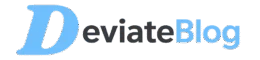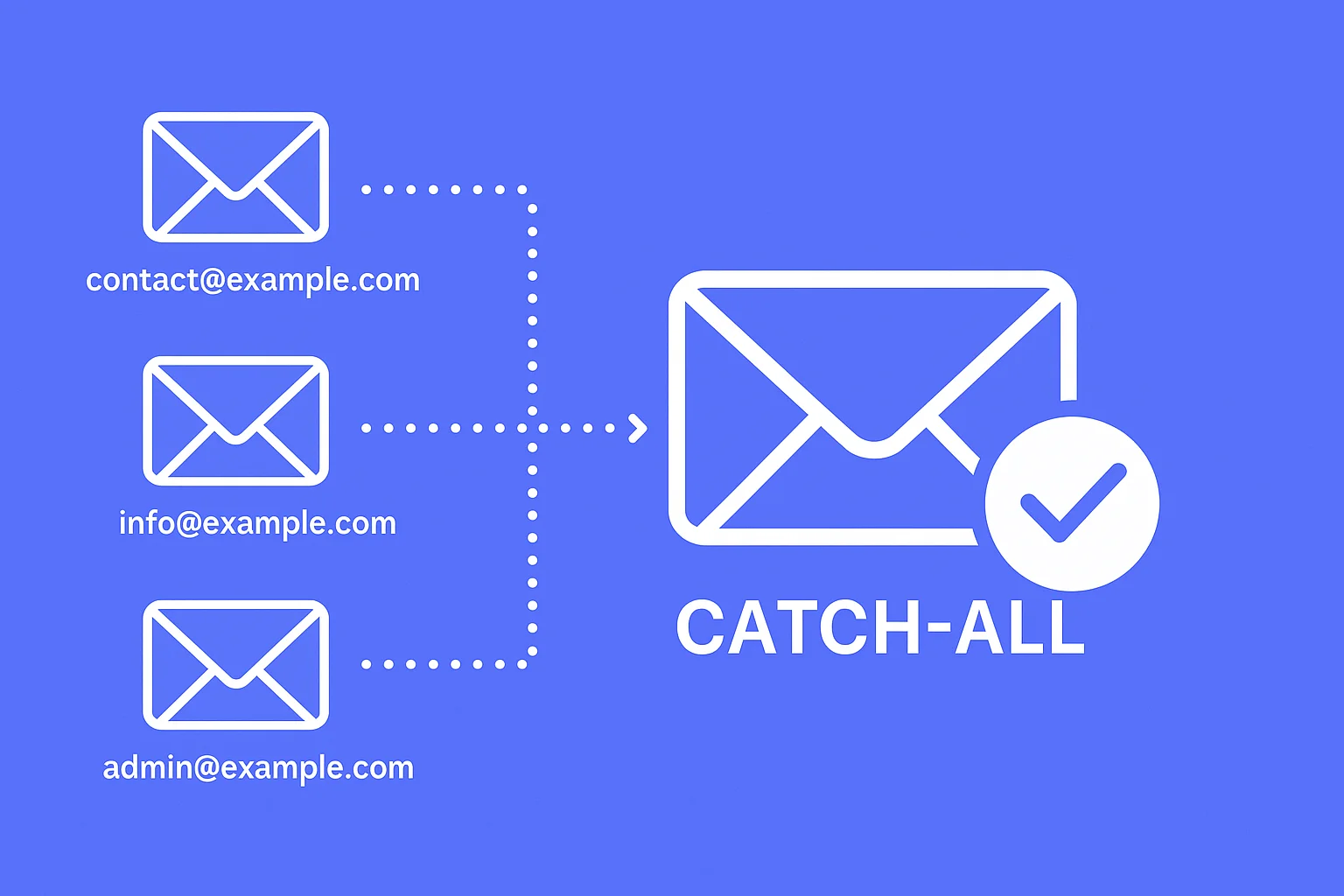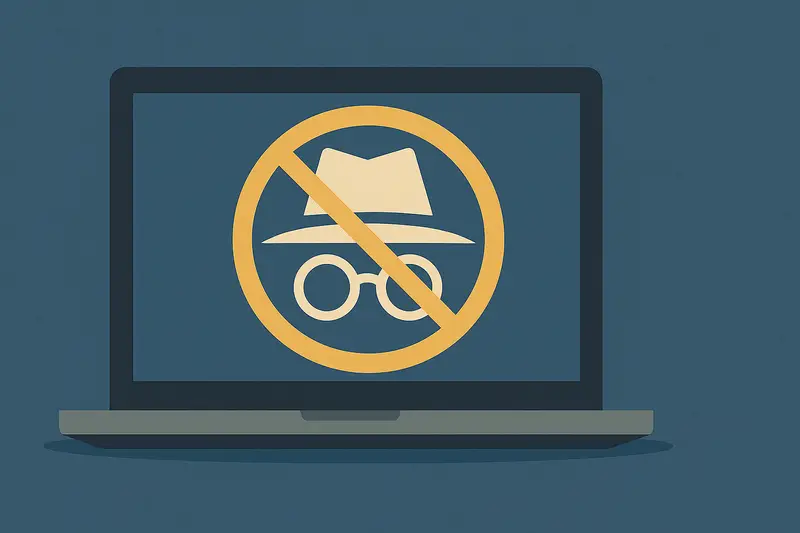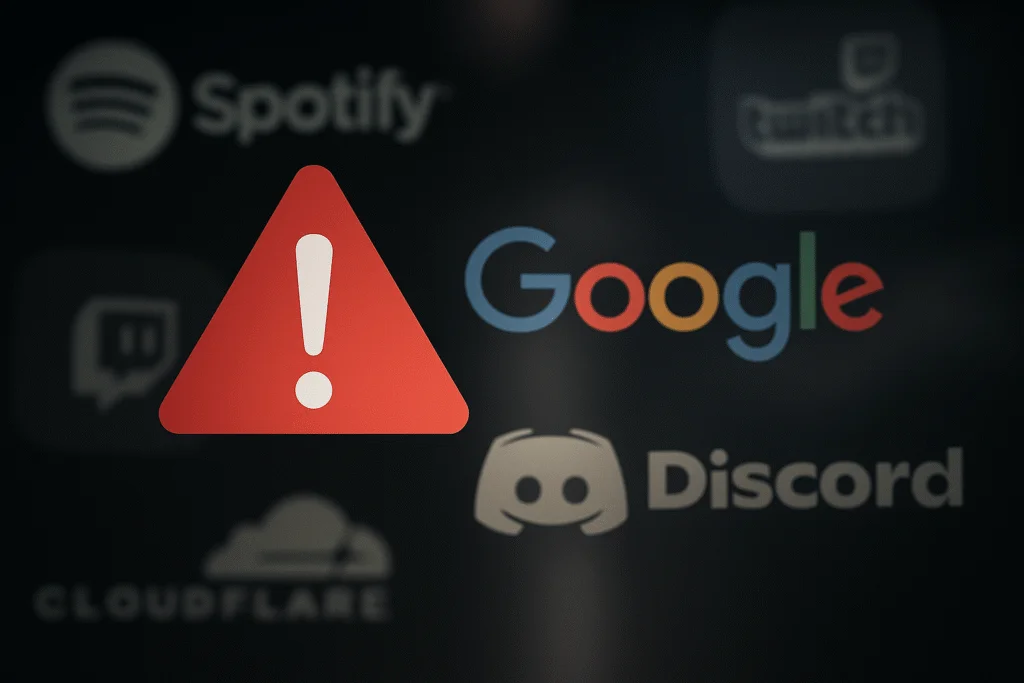What Is a Catch-All Email Domain?
A catch-all email domain is a feature that routes every email sent to your domain—regardless of whether the address exists—to a single inbox.
Whether it’s info@, sales@, or even a typo like supprot@, you’ll still receive it.
This makes it incredibly useful for entrepreneurs, startups, privacy-first users, and agencies who want to centralize communication without missing a thing.
Key Takeaways
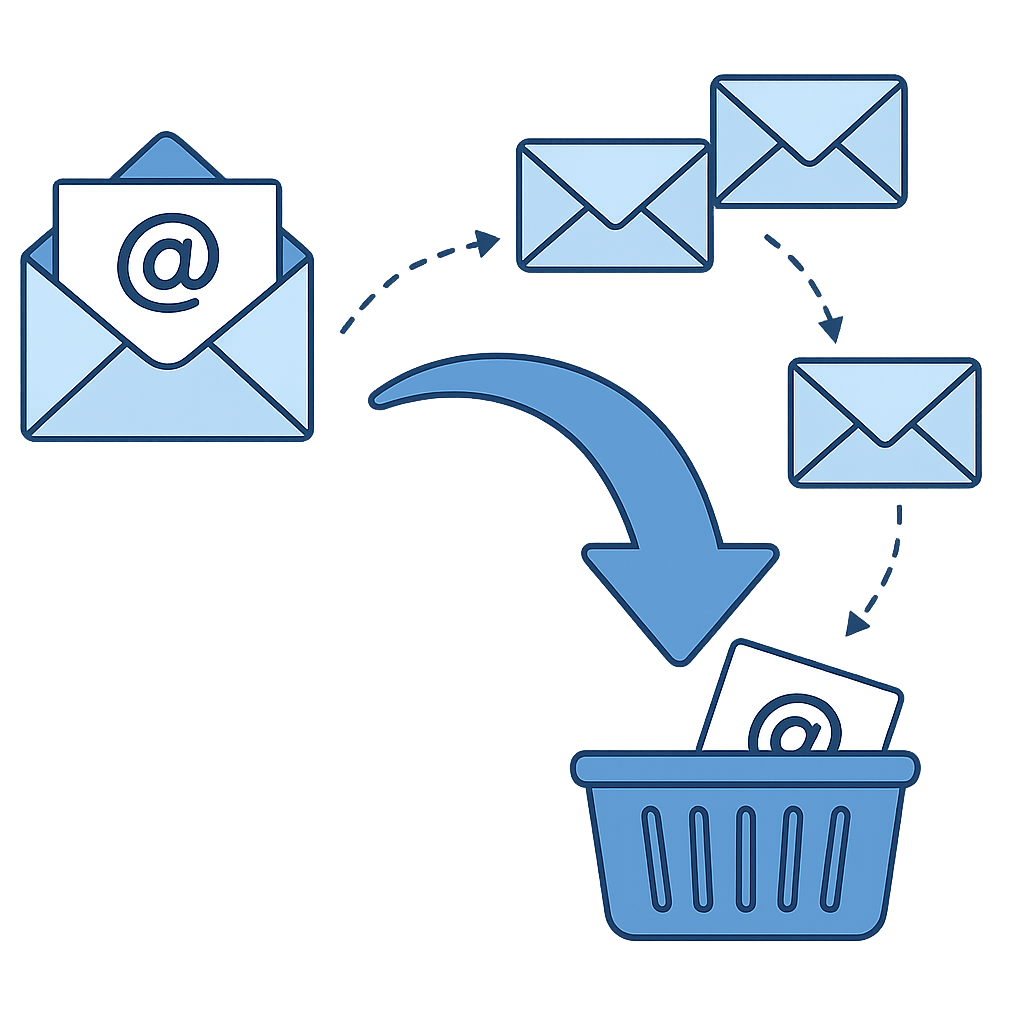
This post may contain affiliate links. We may earn a small commission at no extra cost to you. Some links may come with a promotional offer. Using these links helps support our content and keeps it free. Thank you!
Why Catch-Alls Emails are a Hack
- Never miss inquiries: Great for inbound leads and outreach—even with typos.
- Easy management: Easy to setup, use, and manage for any purpose.
- Use dynamic aliases: Create custom email addresses like
[email protected]without needing setup. - Boost privacy: Avoid giving out your real inbox by using one-time or anonymous addresses.
- Simplify operations: Especially helpful for small teams that need to look big.
Setting up a catch-all email address is usually straightforward if your hosting or email provider supports it. Here’s a breakdown by provider with direct links to official support articles where applicable:
How to Set Up a Catch-All Email
Setting up a catch-all email varies depending on your hosting provider and email system. Below are specific, updated steps for the most popular platforms:
Hostinger
1. Hostinger Email via hPanel
- Log in to your Hostinger hPanel.
- Go to Emails > select your domain.
- Click Forwarders in the sidebar.
- Click Create catch-all.
- Choose an existing mailbox to forward unrecognized emails to.
- Confirm via the verification email sent to the destination inbox.
Note: You must first create a mailbox before setting a catch-all.


Need help? See the Hostinger Catch-All Setup Guide
2. Titan Email (via Hostinger)
- Log in to your Hostinger dashboard.
- Navigate to Emails > select domain > Catch-all Email.
- Click Enable catch-all mailbox.
- Select the email address to receive all unmatched messages.
- Click Set this email as catch-all.
This applies to Hostinger plans with Titan Email. Not all plans include this option.

3. Hostinger cPanel Email
- Log in to cPanel via your Hostinger account.
- Scroll to the Email section and click Default Address.
- Select the correct domain from the dropdown menu.
- Choose Forward to Email Address and input your desired mailbox.
- Click Change to apply changes.


IONOS
- Go to ionos.com and sign in with your customer number and password.
- Navigate to the Email section in your IONOS Control Panel.
- If you haven’t already, create a destination email inbox under your domain:
- Click Create Email Address.
- Enter a unique name for the local part (before the @ symbol).
- Select your domain and set a secure password.
- Click Save to finish creating the mailbox.
- Once the mailbox is created, go to Email & Office > Email Accounts > Forwarding.
- Click Add Forwarding and use an asterisk wildcard as the local part, like
*@yourdomain.com. - Set the destination as the mailbox you created to receive all unrecognized or misaddressed emails.
- Click Save to enable the catch-all rule.
Not all plans support wildcard forwarding. Confirm with support.
Need help? Contact IONOS Support
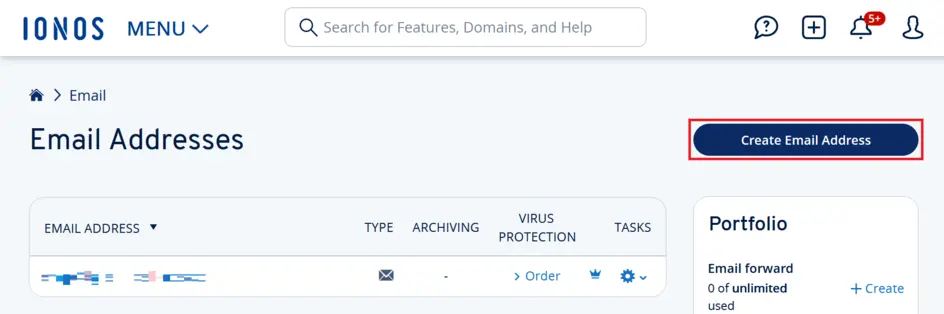
Namecheap
- Log in to your Namecheap account.
- Go to Domain List > Manage next to the domain.
- Scroll down to Redirect Email.
- Click Add catch all.
- Enter your forwarding destination (can be external like Gmail) and save.
Requires Namecheap Private Email or compatible email hosting. External forwarding may have limits.
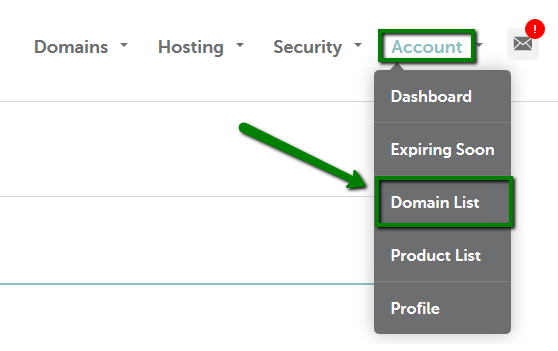
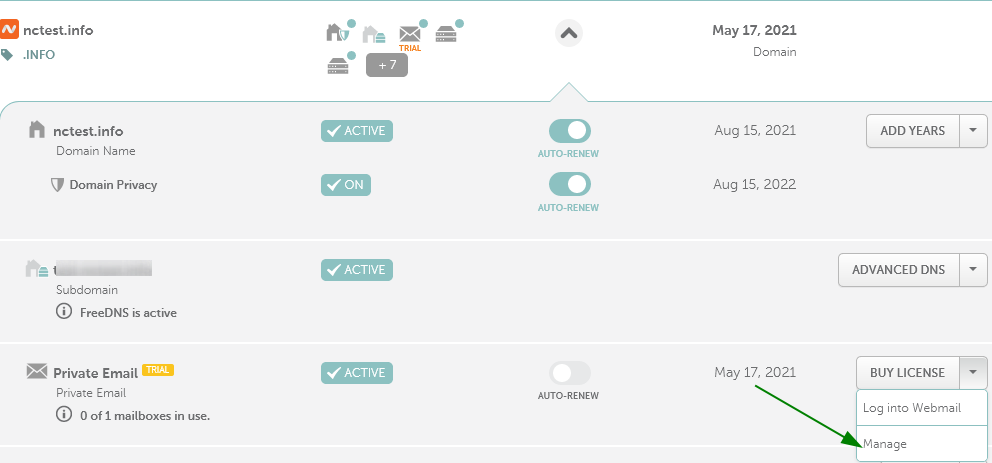
Google Workspace
- Sign in to your Google Admin Console.
- Create or use an existing mailbox or Google Group for catch-all messages.
- Go to Apps > Google Workspace > Gmail > Default Routing.
- Click Configure or Add Another Rule.
- Under Modify Message, check Change envelope recipient.
- Enter your catch-all mailbox or Group as the replacement recipient.
- Click Show options and check Unrecognized/Catch-all under Account types.
- Save changes. It may take up to 24 hours to propagate.
Ensure no conflicting DMARC or routing policies exist. Always test changes.
Need help? Google Workspace Setup
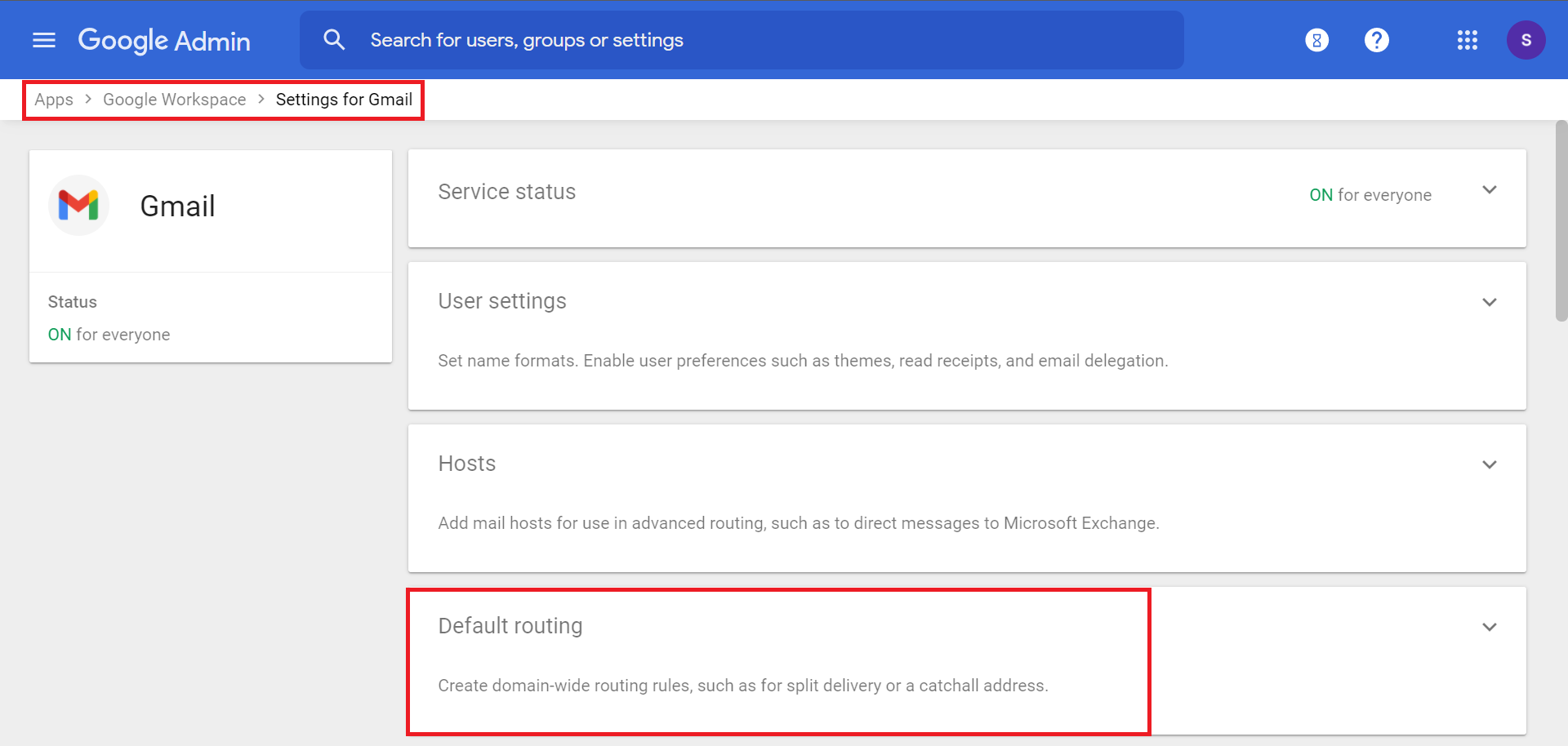
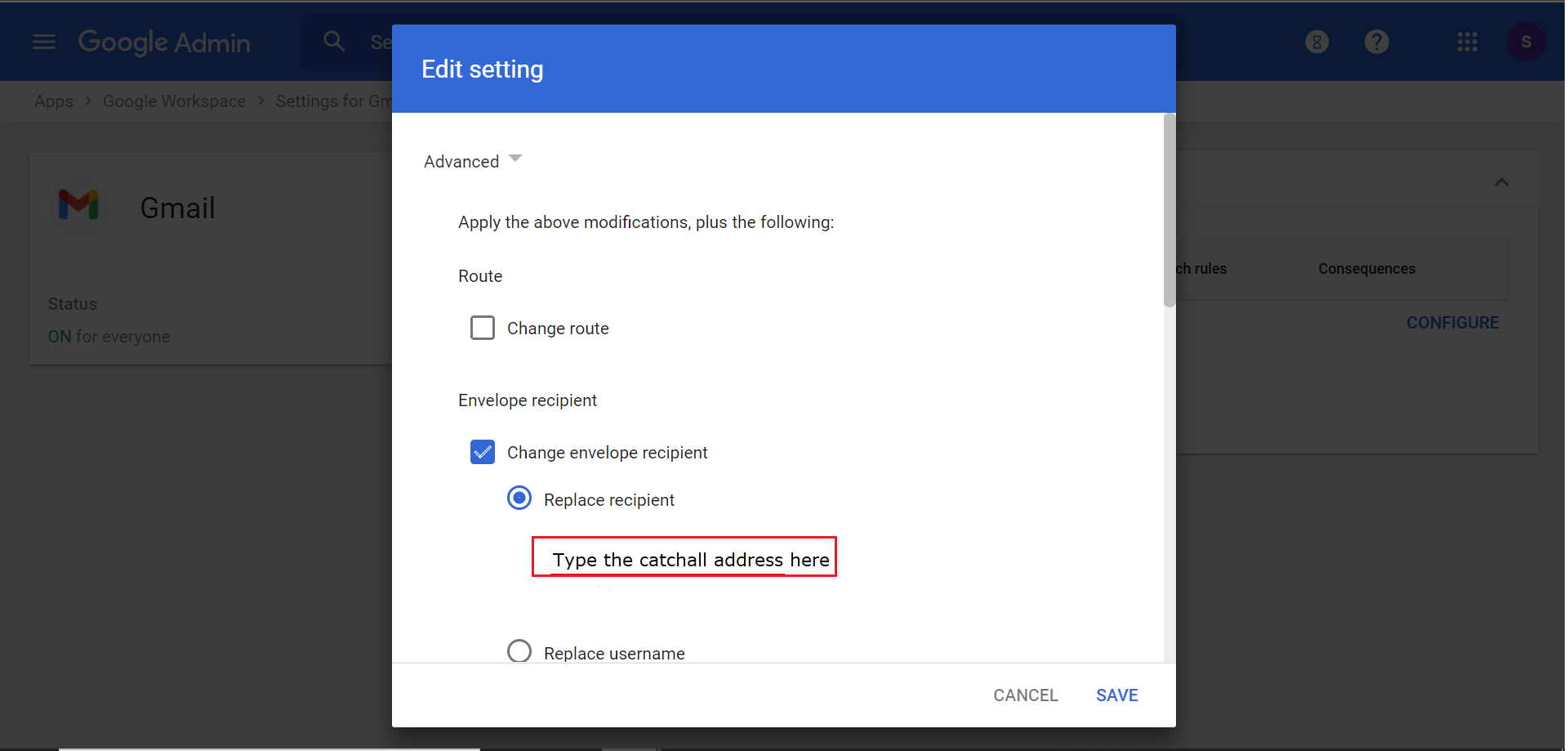
Zoho Mail
- Log into the Zoho Admin Console.
- Go to Domains > Your Domain > Advanced Settings > Catch-all Address.
- Select or create a mailbox to act as the catch-all.
- Click Update to finalize.
Only available on Mail Lite plans or higher.
Need help? Zoho Mail Instructions
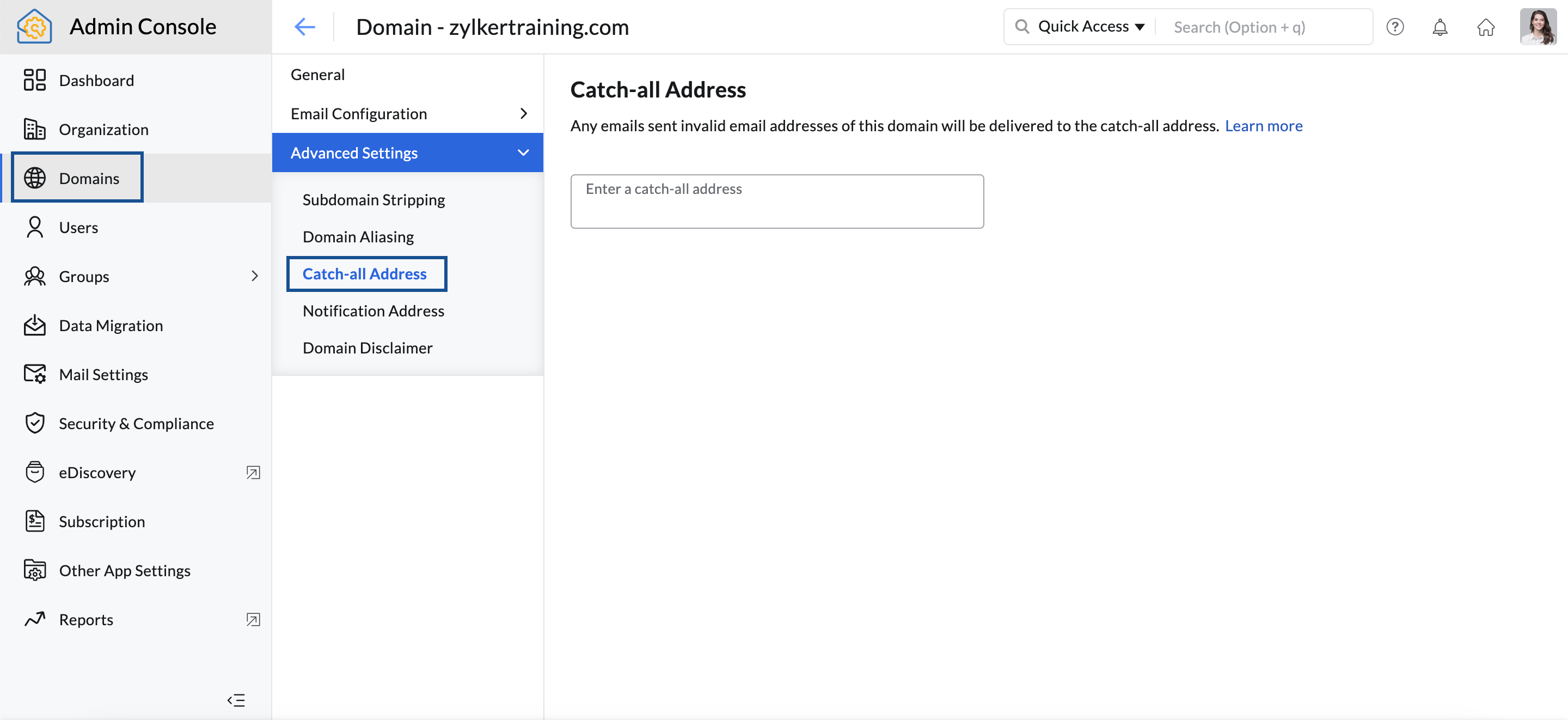
When Should You Use a Catch-All Email?
Catch-all emails can be a powerful asset in both personal and business use. Here are key scenarios where enabling one is highly beneficial:
- 🚀 Launching a new business: Don’t worry if someone emails
hello@instead ofcontact@—you’ll still get it. - 📈 Lead and campaign tracking: Use custom email aliases for different platforms like
fbads@,linkedin@, orpromo@. - 📨 Receiving customer service or billing inquiries from non-standard emails (e.g.,
pay@,support@). - 👤 Privacy-conscious use: Generate one-time aliases to sign up for tools and subscriptions without exposing your core inbox.
- 🧪 Testing web forms or automation tools where multiple dummy emails may be generated.
That said, if you’re receiving a lot of spam, you may want to temporarily disable your catch-all or route it through a spam filter before it hits your main inbox.
| Pros | Cons |
|---|---|
| Catch all missed or mistyped addresses | Increased spam risk from bots guessing emails |
| Only need one inbox to manage dozens of aliases | Requires filtering if volume is high |
| Helps organize communications by alias | Not all hosts support it natively |
| Improves privacy when signing up for new tools or services |
Trusted Hosting Options with Catch-All Support
- Hostinger – Reliable setup + 20% off promo
- IONOS – Good business email packages
- Namecheap – Clean interface and easy forwarding setup
- Google Workspace – Enterprise-grade, admin control required
- Zoho Mail – Great free tier with catch-all support
One Domain to Rule Them All
Catch-all domains might sound technical, but they’re a simple power move.
Whether you’re running a solo business or just trying to avoid email clutter, this feature helps you take control of your digital communication.
Start with providers like Hostinger (20% off) or IONOS for easy, reliable email hosting—and get your catch-all domain set up in minutes.
Thanks for reading! If you found this helpful, like it, share it, and check out more of our content.