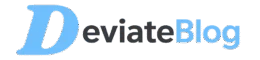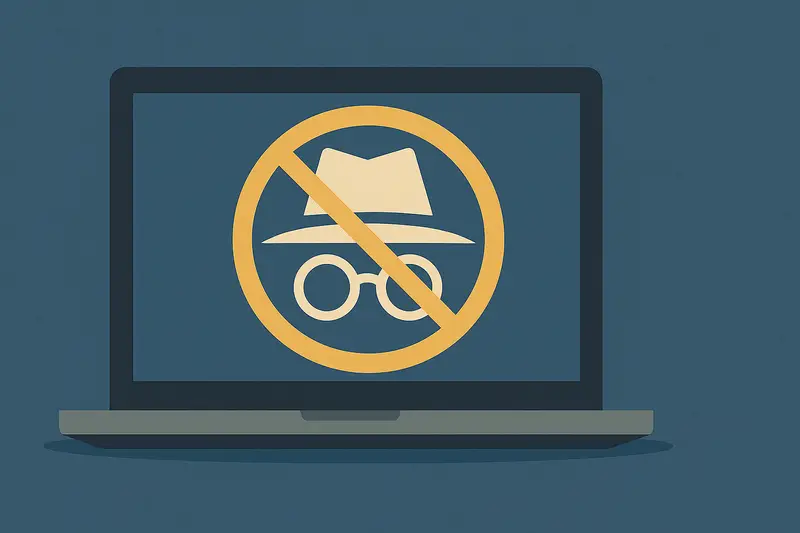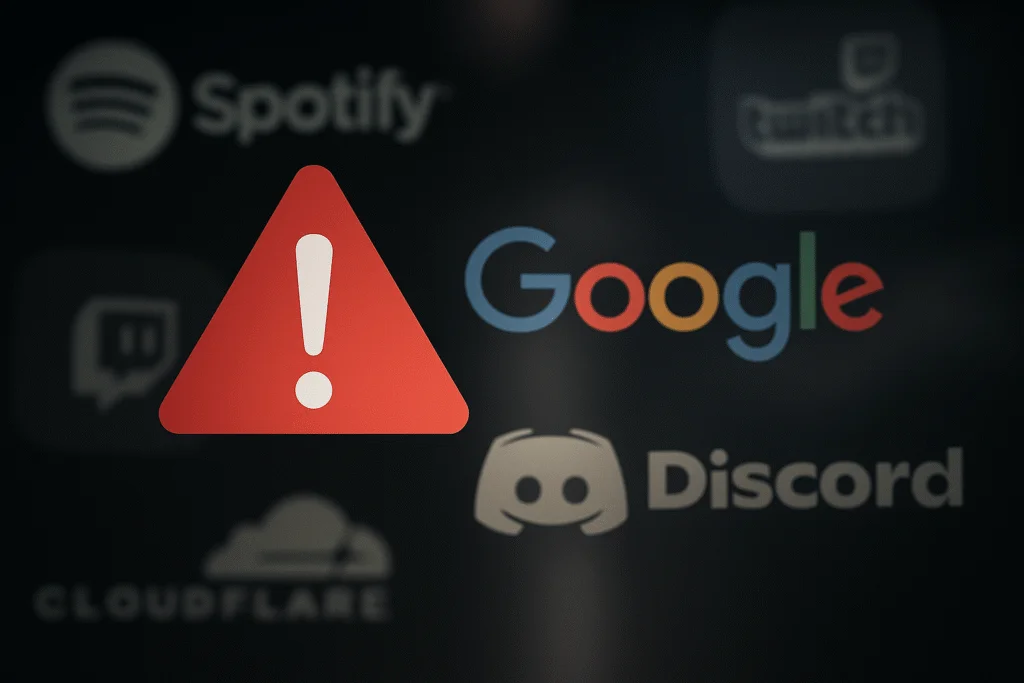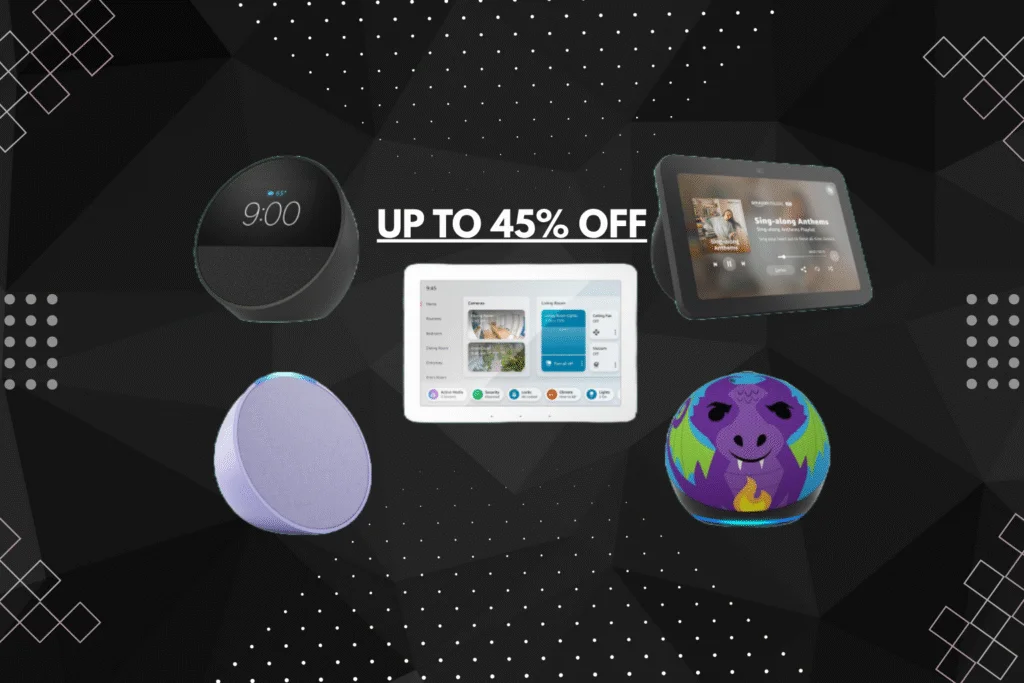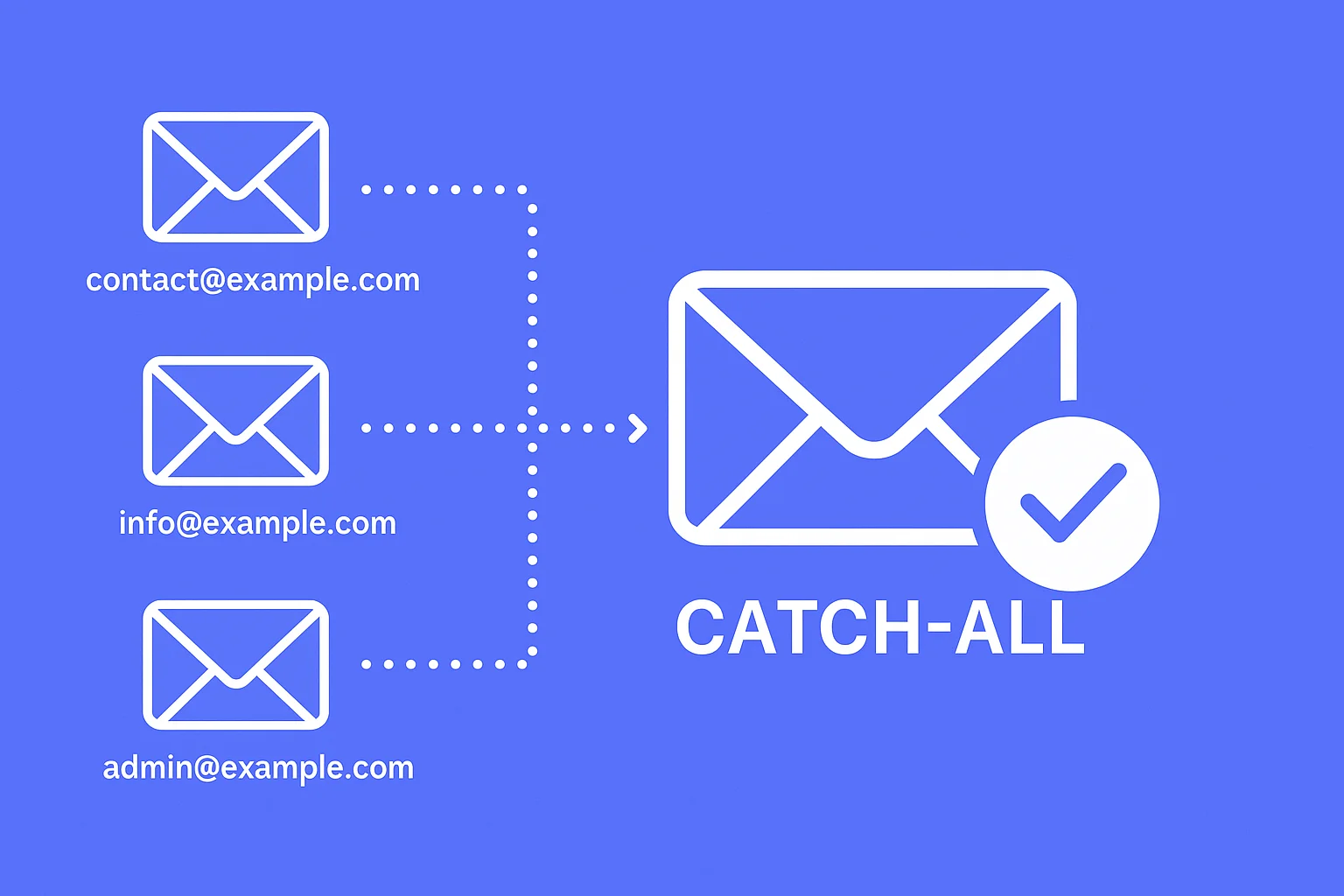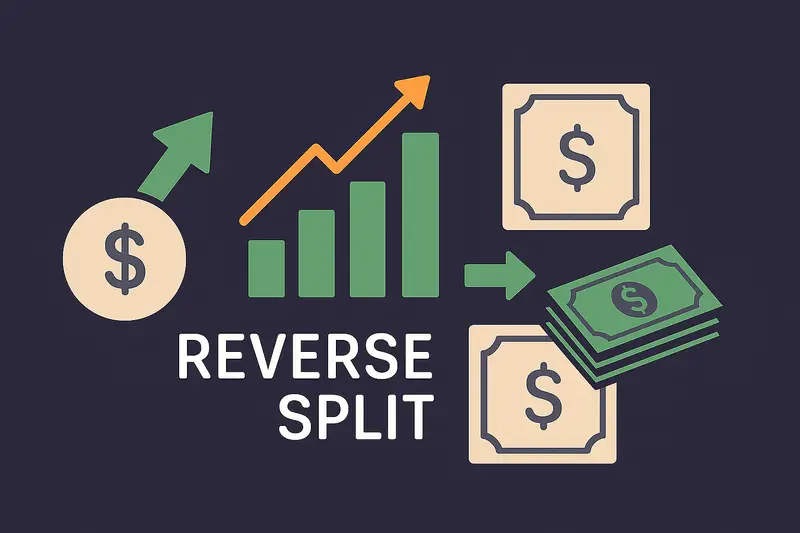Private browsing feels safe with that hat-and-glasses icon, but your ISP, employer, and websites still see everything. True privacy requires more than incognito mode.
You open a private tab, search for something questionable, and feel safe because there’s “no history.”
But that tiny hat-and-glasses icon doesn’t protect you as much as you think it does.
Incognito mode (also called “private browsing”) is often misunderstood. It’s not some magic cloak of invisibility—it simply hides your activity from other users on the same device.
Your ISP, employer, websites, and advertisers? They can still see plenty.
Despite its name, Incognito mode doesn’t guarantee privacy.
In fact, in 2024, Google agreed to delete billions of data records to settle a lawsuit claiming it secretly tracked users who believed they were browsing privately.
- Incognito mode only prevents your browser from saving your history, cookies, and form data.
- It does not hide your IP address, block trackers, or keep your activity private from your internet provider or employer.
- If you’re using public Wi-Fi or trying to stay anonymous, incognito mode offers almost no protection.
- Real privacy requires tools like a VPN, encrypted DNS, tracker blockers, and secure browsers.
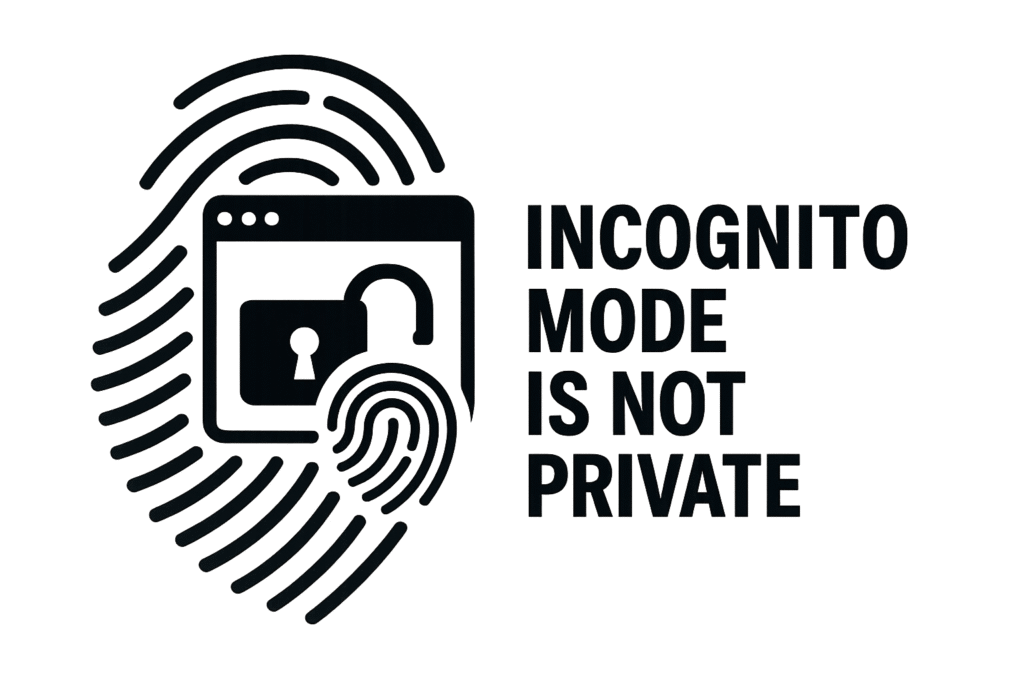
What Incognito Mode Actually Does
When you open an incognito or private browsing window, your browser starts a temporary session that:
- Doesn’t save your browsing history
- Clears cookies and site data after the session ends
- Doesn’t retain form entries or login info
This is helpful if you’re sharing a computer or looking up something you don’t want saved—like searching for a gift or quickly logging into a second account.
What “Private Mode” Doesn’t Do
Here’s where the illusion of privacy comes in.
While incognito mode wipes some local traces, it doesn’t do any of the following:
- Hide your IP address
- Prevent your internet service provider (ISP) from seeing the websites you visit
- Block ads or third-party tracking scripts
- Encrypt your connection
- Protect against malware, keyloggers, or screen capture tools
Think of it like wearing sunglasses—you might feel hidden, but everyone can still see you.
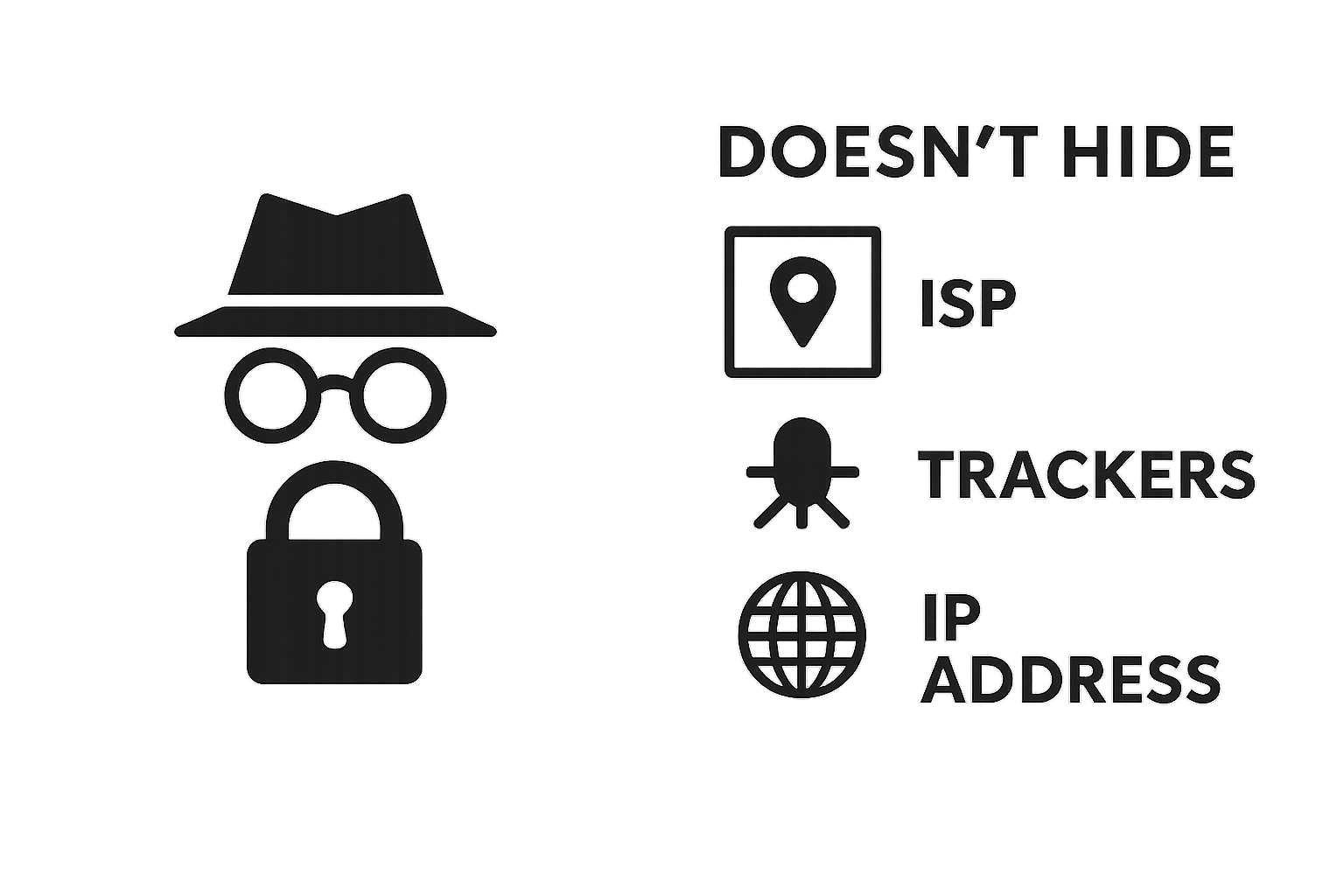
Myths About Incognito Mode
How Do Trackers Follow You Online?
Even if you’re not logged in, websites and advertisers have clever ways to keep tabs on what you do online.
Here’s how it works:
Common Tracking Methods
- Cookies: Small data files stored in your browser. They remember login info, site preferences—and also track your visits and activity across websites.
- Pixel Tags: Invisible 1×1 images embedded in emails or websites. When loaded, they ping the sender, letting them know you opened a message or visited a page.
- Device Fingerprinting: A method that collects unique details about your device—like your screen size, fonts installed, browser version, and even language settings—to create a unique “fingerprint” that can track you even without cookies.
Why Do Websites Have Trackers?
Advertisers and websites use these tools to build a digital profile of you.
This profile includes things like:
- What you search for
- What products you view
- Your interests based on browsing behavior
Then they use this information to serve targeted ads—like showing you a product you looked at yesterday or pushing content based on your recent searches. It’s called retargeting, and it’s why that one item you browsed keeps following you around the web.
Unless you actively block or limit these tools, this kind of tracking happens constantly—even in incognito mode. This is similar to how smart TVs collect data about your viewing habits without you realizing it.
Real Privacy Takes a Few More Steps
Here’s how to get more meaningful privacy protection online:
- Use a VPN: Hides your IP and encrypts your traffic. Try NordVPN with our promotional offer.
- Try a privacy-focused browser: Brave or Firefox (with tweaks) offer more protection than Chrome incognito.
- Install a password manager: Prevents keyloggers and protects against phishing. Try NordPass with our promotional offer.
- Enable DNS-over-HTTPS (DoH): Prevents ISPs from seeing your web lookups. This is built-in on most modern browsers.
- Block trackers: Use extensions like uBlock Origin or Privacy Badger.
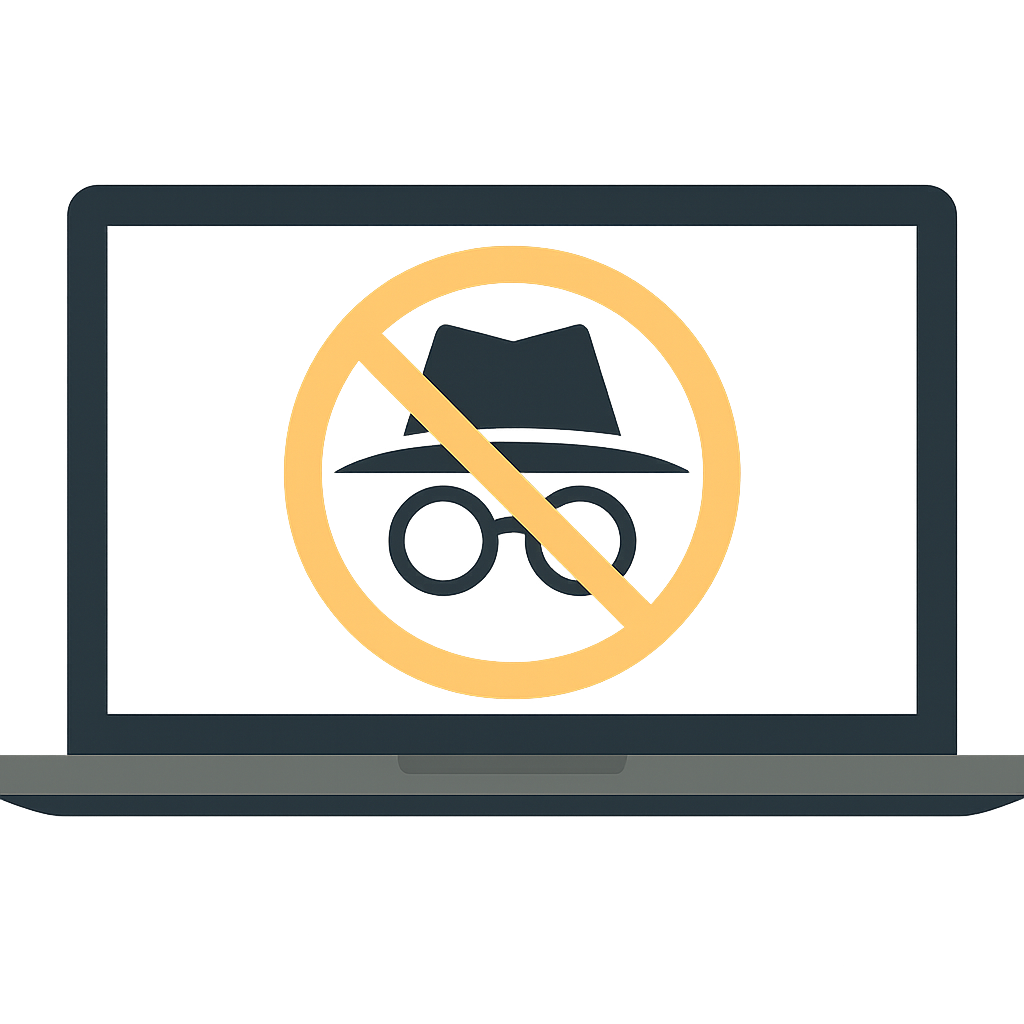
When Is Incognito Mode Useful
Despite the limitations, incognito mode still has some valid use cases:
- Logging into multiple accounts at once
- Preventing form auto-fill from storing info
- Searching for gifts on a shared device
- Temporary logins on a public or borrowed computer
- Fix site issues caused by cookies or extensions
Just don’t expect it to keep you anonymous or shield you from online surveillance.
Incognito mode is just the beginning of online privacy. For comprehensive protection, explore these related topics:
- Learn the truth about VPN myths that could put you at risk
- Discover how smart TVs spy on your viewing habits
- Protect yourself from dangerous scam text messages
Stay informed. Stay protected.
Frequently Asked Questions About Incognito Mode
Effective Privacy Tools & Resources
- PrivacyTools.io – A respected directory of privacy-respecting software and practices, updated regularly.
- Privacy Badger – A tracker-blocking browser extension created by the Electronic Frontier Foundation (EFF).
- Tor Browser – A free browser that routes traffic through the Tor network for anonymous browsing.
- DNSCrypt – A tool that encrypts DNS traffic to prevent ISPs from seeing which websites you visit.
- DuckDuckGo Privacy Browser – A mobile browser that blocks trackers and doesn’t store search history.
- Have I Been Pwned – Check if your email or phone number has been exposed in a data breach.
- NordVPN – One of the most trusted VPNs for encrypting your traffic and masking your IP. Comes with Threat Protection and double VPN features.
- NordPass – A secure password manager that remembers your logins, creates strong passwords, and syncs across devices.
Private Mode? Not Really.
Incognito mode gives you a quick way to browse without leaving traces on your own device—but it’s far from private.
I guess It’s better than nothing, but if you care about true online security, it’s just grazing the surface of privacy.
Know what incognito mode really does—and what it doesn’t. Use it wisely, and pair it with real privacy tools for true protection.
Thanks for reading!
If you found this helpful, like it, share it, and check out more of our content.
About The Author
Nikolas V.
Deviate Solutions LLC
I’ve spent years navigating computer science, digital marketing, business development, and day trading; chasing entrepreneurship and independence. Now I help businesses grow and expand through the latest technology and industry strategies. With all I learn and experience, I use my platform to break down complex insights so you can think differently about technology, your business, and your finances. Everything I share comes from real experience and plenty of trying and failing. Failure is part of the game. Always take the shot, Let’s learn to win together.
Get In Touch